Adding custom filters to your Wix Stores app can greatly enhance the shopping experience for your users, helping them find products quickly and efficiently. With Wix Velo (previously known as Wix Code), you have the flexibility to create tailored filter options that go beyond standard offerings, allowing you to cater to your store's unique needs. In this guide, we’ll explore how to leverage Wix Velo to develop dynamic, custom filters that streamline navigation and improve customer satisfaction, all while keeping your store’s interface clean and user-friendly.
Working with Wix Data API & Repeaters
In this scenario we will be using the Wix Data API from Wix Velo and the Repeater element within the editor.
We start by adding a Repeater to a page.
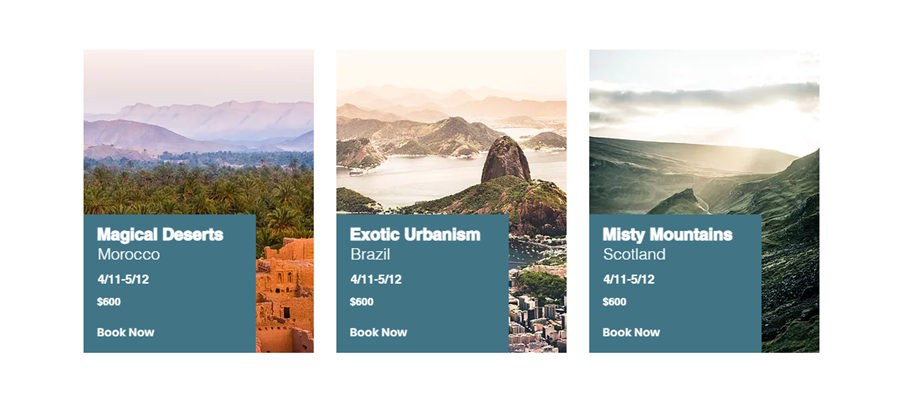
Once the repeater has been added to the page we proceed to connect it with the dataset. In this case we will be connecting the repeater to the Wix Stores "Products" dataset. Proceed to populate the elements with the appropriate column in the database such as Product Name, Price & Currency, Excerpt of Description, etc. Use a button to link the product to its product page using the link column available in the database. This is so that users can view the individual product page.
After this we use the Wix Data API to build the filters in conjunction with the input elements. You will need to carefully follow the instructions provided in the YouTube video which brought you to this page.
Once this is done feel free to add/modify the filters as per your use-case.
